Text Animation in After Effects
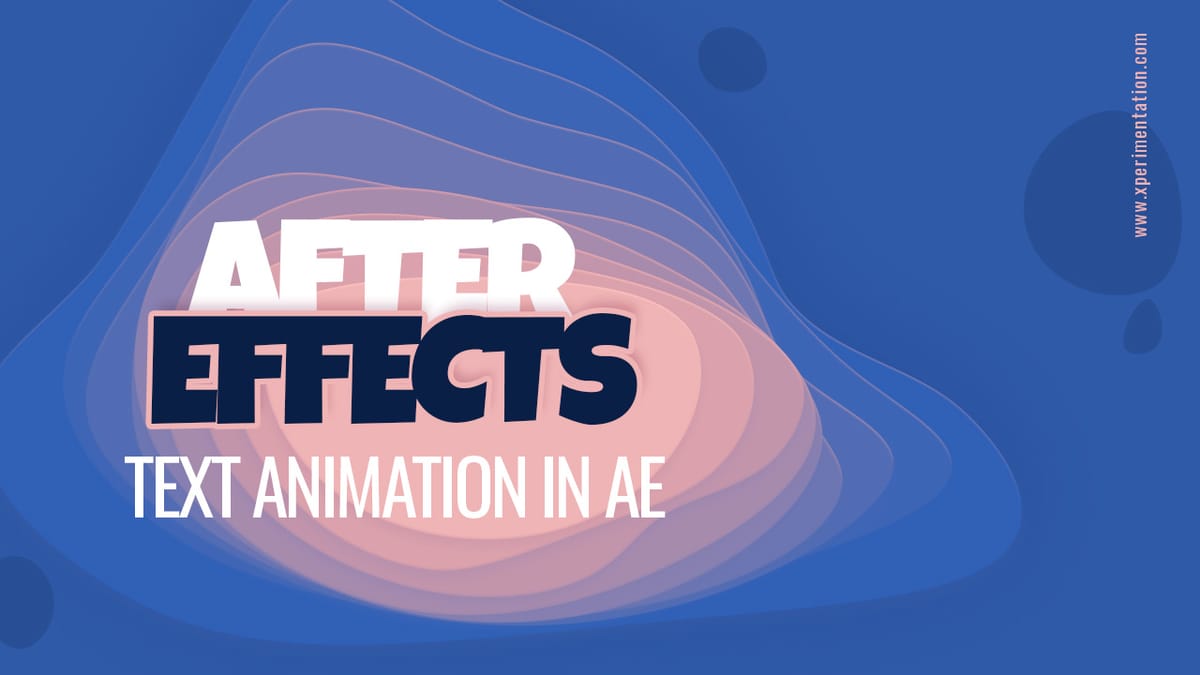
Text plays a crucial role in motion graphics, conveying information, establishing visual hierarchy, and adding stylistic flair to your After Effects compositions. But static text can feel uninspired. Animation breathes life into your words, grabbing attention and enhancing the overall impact of your project. This comprehensive guide will equip you with the knowledge and techniques to animate text in After Effects with confidence, transforming your typography into dynamic and engaging elements.
Unveiling the Power of Text Animation: Why It Matters
Animating text in After Effects offers a multitude of benefits:
- Enhanced Engagement: Animated text captures viewers' attention, making your message more impactful and memorable. Imagine a title card with text that explodes onto the screen – it instantly grabs attention compared to a static title.
- Dynamic Storytelling: Animation allows you to visually represent the meaning of your text. You can use movement to emphasize specific words, showcase emotions, or create a sense of flow within your narrative.
- Stylistic Versatility: After Effects offers a vast array of animation possibilities, allowing you to match your text animation to the overall style of your project. From playful bounces to elegant reveals, the creative potential is boundless.
Understanding the Animation Playground: Your Text Toolbox
Before diving into specific techniques, let's explore the core functionalities for animating text in After Effects:
- The Character Panel: This panel (Window > Character) provides precise control over individual characters within your text layer. You can animate properties like position, rotation, scale, and opacity for each character independently.
- The Animate Menu: Right-clicking on a text layer property (e.g., Position, Opacity) within the timeline panel reveals the Animate menu. This allows you to add keyframes and create animations for various text properties.
- Text Animators: After Effects offers built-in text animators for specific effects. These include Wiggle Text, Stroke, and Text Orientation, streamlining common animation workflows.
By mastering these tools, you'll unlock a world of creative possibilities for animating your text.
Techniques for Every Text Animation Need: A Guided Tour
After Effects offers a diverse range of techniques for animating text, catering to different stylistic preferences and animation goals:
1. Basic Transformations: A Solid Foundation
Start with these fundamental techniques to get comfortable with animating text:
- Position Animation: Animate the position property of your text layer to create movements like on-screen entrances, exits, or bounces.
- Scale Animation: Scale your text layer up or down over time to add emphasis or create a sense of growth.
- Rotation Animation: Rotate your text layer to introduce a dynamic element or simulate a 3D effect.
- Opacity Animation: Fade your text in or out over time to create smooth transitions or reveal effects.
2. Character Animation: Adding Depth and Detail
For more intricate animations, explore character animation:
- Animate Individual Characters: Use the Character panel to animate the properties of specific characters within your text. This allows you to create effects like letter jitters, text reveals one character at a time, or playful letter dances.
- Path Animation: Animate the path of your text, essentially making the text follow a defined path over time.
3. Presets and Third-Party Plugins: Expanding Your Horizons
After Effects offers built-in text animation presets for quick results, while third-party plugins provide even more advanced capabilities:
- Text Animation Presets: Explore the library of presets available in the Effects & Presets panel (search for "Text"). These presets offer one-click solutions for common text animation effects.
- Third-Party Plugins: Consider plugins specifically designed for text animation. These plugins can offer advanced features like text morphing, dynamic typing effects, or integration with external data sources.
4. Animation Principles: Guiding Your Creativity
Remember the 12 Principles of Animation when crafting your text animations:
- Squash and Stretch: Apply squash and stretch to add weight and dynamism to your text animation.
- Anticipation: Use anticipation to build up tension before a movement, making the animation feel more natural.
- Follow Through and Overlapping Action: Let your text animation follow through after the main movement and consider overlapping actions for added realism.
These principles will help you create more expressive and engaging text animations.
Bonus Tip: Utilize expressions to create dynamic text animations that respond to other elements in your composition or external data sources.
So go forth, unleash your creativity, and breathe life into your text!



