Understanding Ripple Delete in Premiere Pro
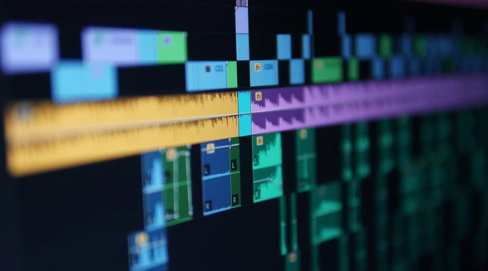
In the fast-paced world of video editing, efficiency is paramount. Premiere Pro offers a variety of tools to streamline your workflow, and the ripple delete function is a shining example. This article dives deep into ripple delete, explaining its purpose, functionality, and exploring its advantages and considerations for seamless video editing in Premiere Pro.
Understanding Ripple Delete: A Gapless Approach
Ripple delete, in essence, is a method for removing a clip from your timeline while automatically closing the gap it leaves behind. Unlike a standard delete, which simply removes the clip and leaves a blank space, ripple delete intelligently shifts all subsequent clips to the left, effectively "rippling" the timeline to maintain continuity.
The Ripple Effect in Action: How it Works
Here's a breakdown of the ripple delete process:
- Selection: Choose the clip you want to remove from your timeline. You can do this by clicking directly on the clip or using selection tools.
- Ripple Delete Activation: There are two primary ways to initiate a ripple delete:
- Keyboard Shortcut: The default keyboard shortcut for ripple delete is Shift + Delete. This is a quick and convenient option for experienced editors.
- Context Menu: Right-click on the selected clip and choose Ripple Delete from the context menu. This method offers a clear visual confirmation before deletion.
- The Ripple: Once you activate ripple delete, Premiere Pro performs its magic. The clip you selected vanishes, and all clips positioned to the right of it in the timeline automatically shift to the left, precisely filling the gap created by the deletion. This ensures your sequence remains continuous without the need for manual adjustments.
Benefits of the Ripple Delete Technique
Ripple delete offers several advantages for editors working in Premiere Pro:
- Efficiency: It eliminates the need to manually drag and reposition clips after deleting something. This saves significant time, especially when working with complex timelines with numerous clips.
- Accuracy: By automating the gap-filling process, ripple delete ensures precise timing and avoids accidental misplacements that can occur during manual adjustments.
- Maintaining Sequence Flow: The seamless deletion keeps your video sequence uninterrupted, preventing the need for additional cuts or transitions to bridge gaps.
When to Consider Ripple Delete
Ripple delete is most beneficial in the following scenarios:
- Removing unwanted footage: Trimming unnecessary segments or cutting out mistakes becomes a breeze with ripple delete.
- Tightening video pace: Need to remove a section to quicken the video's tempo? Ripple delete allows you to achieve this efficiently.
- Restructuring your sequence: When rearranging your video, ripple delete helps maintain continuity as you remove and reposition clips.
Important Considerations for Ripple Delete
While ripple delete is a powerful tool, it's essential to be mindful of a few points:
- Locked Tracks: Clips on locked tracks will not be affected by the ripple delete and will remain in their original positions.
- Ripple Across Sequences: By default, ripple delete only affects the current sequence. If your clip spans multiple sequences, it will only be deleted from the active sequence.
- Understanding Ripple Direction: Ripple delete always shifts clips to the left, filling the gap created by the deleted clip. This can be counterintuitive if you're expecting clips to move in the opposite direction.
Conclusion: Ripple Delete - Your Editing Ally
Mastering ripple delete empowers you to edit with precision and efficiency in Premiere Pro. By understanding its functionality and applying it strategically, you can streamline your workflow, maintain sequence continuity, and focus on the creative aspects of video editing. So, the next time you need to remove a clip from your timeline, leverage the power of ripple delete and experience the seamless editing experience it offers.



